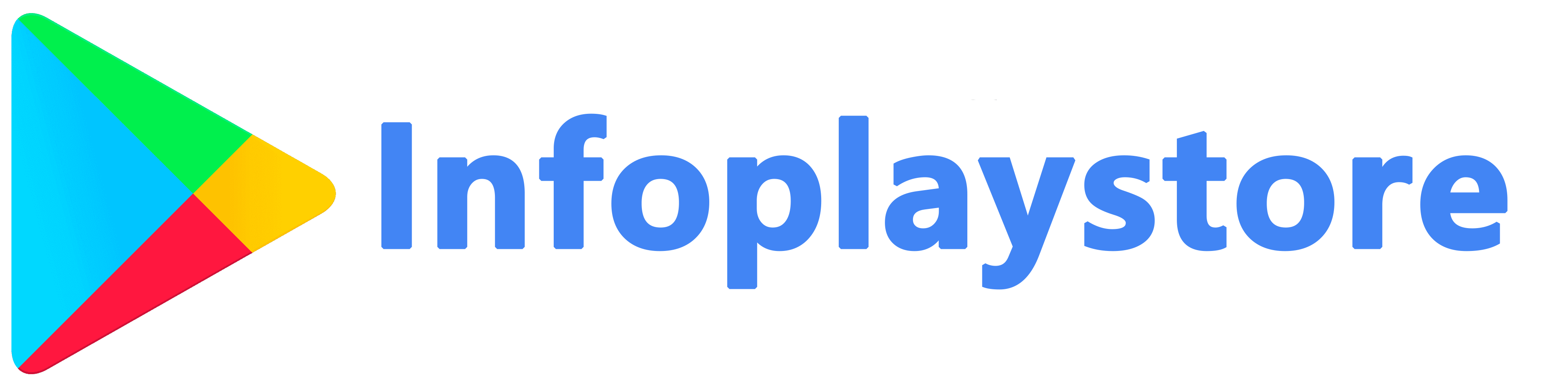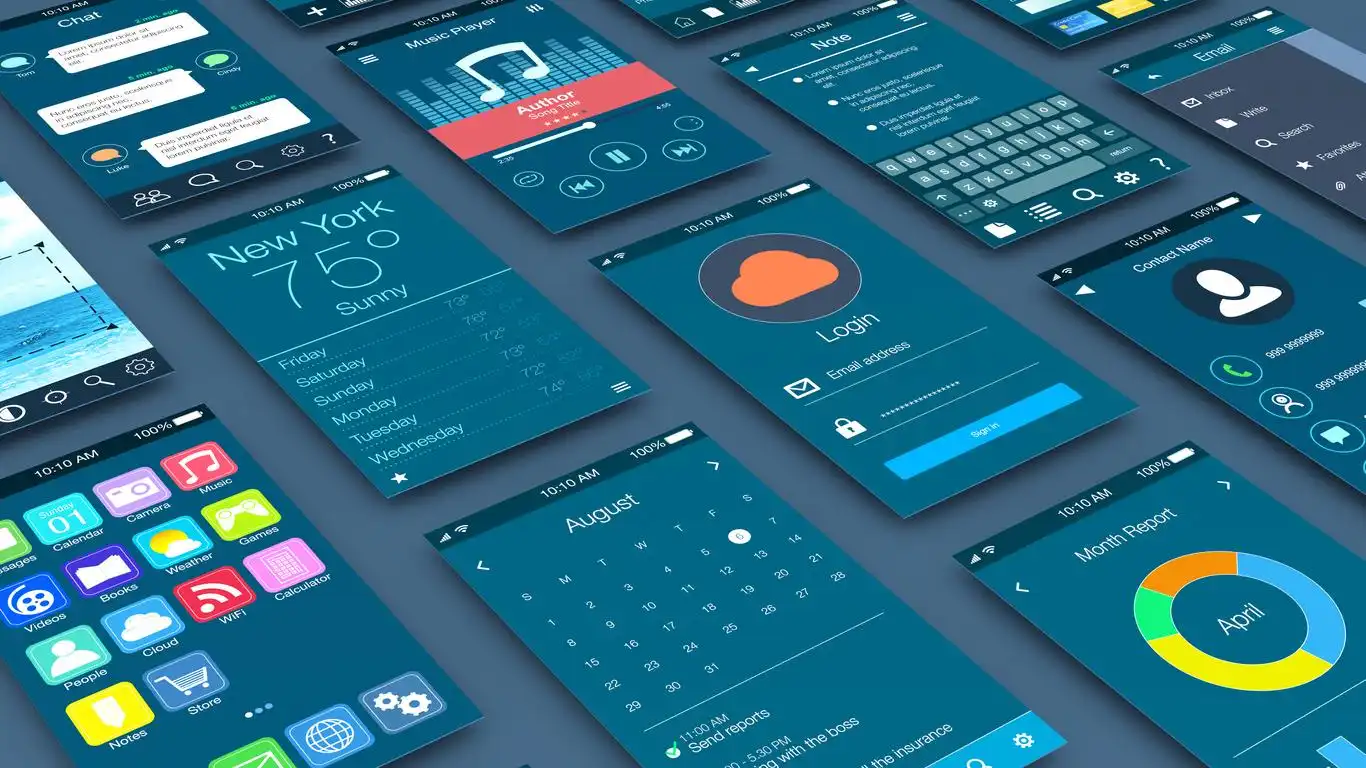The Google Play Store is a vital platform for Android users to discover and download apps, games, and other digital content. However, there can be instances where users encounter search issues on the Play Store, such as inaccurate search results, missing apps, or unresponsive search functionality. These issues can be frustrating and hinder the user’s ability to find and install desired apps. In this article, we will provide troubleshooting tips to help you fix Play Store search issues and ensure a smooth and efficient app discovery experience on your Android device.
Common Play Store Search Issues
- Inaccurate Search Results: One of the most prevalent search issues is when the Play Store returns irrelevant or inaccurate search results, making it challenging to find the desired app or content.
- Missing Apps: Sometimes, specific apps may not appear in the search results, even when searching for their exact names. This can be perplexing, especially if the app is popular or widely recognized.
- Unresponsive Search Functionality: Another issue users may encounter is when the search function within the Play Store becomes unresponsive or fails to provide any results, regardless of the search query.
Troubleshooting Tips
To address Play Store search issues effectively, follow these troubleshooting tips:
- Clear Play Store Cache and Data: Start by clearing the cache and data of the Play Store app. To do this, go to “Settings” on your Android device, then navigate to “Apps” or “Application Manager.” Locate and tap on “Google Play Store” from the list of installed apps. Select the “Storage” option and choose “Clear Cache” and “Clear Data.” This action will remove any temporary files or stored data that might be causing search issues.
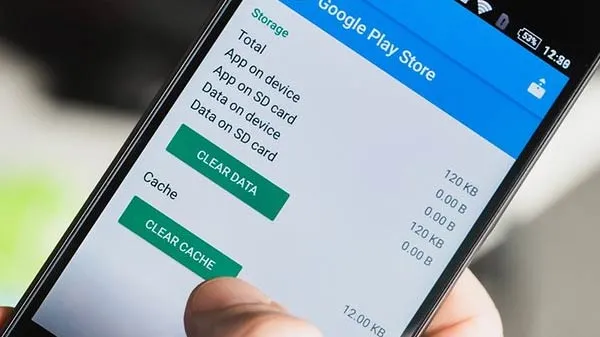
- Check Internet Connection: Ensure that your device has a stable internet connection. Poor or intermittent connectivity can affect the Play Store’s search functionality. Switch to a different network or restart your Wi-Fi router to troubleshoot any network-related issues.
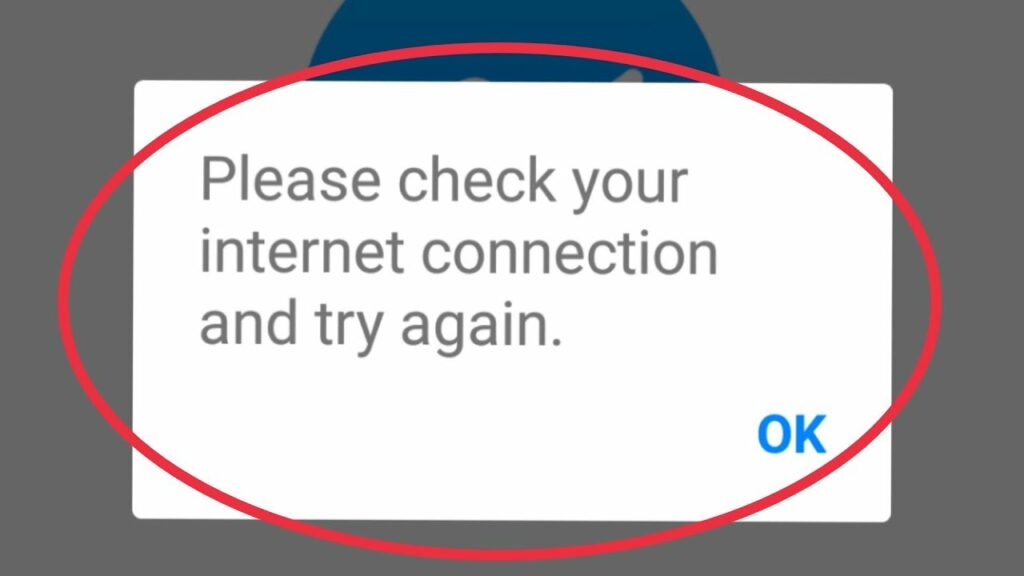
- Update Play Store App: Make sure that the Google Play Store app is up to date. Outdated versions of the app can sometimes lead to search issues. Open the Play Store app, go to the “Menu” (three horizontal lines) in the top-left corner, select “Settings,” and scroll down to find the “Play Store version.” If an update is available, tap on it to install the latest version.
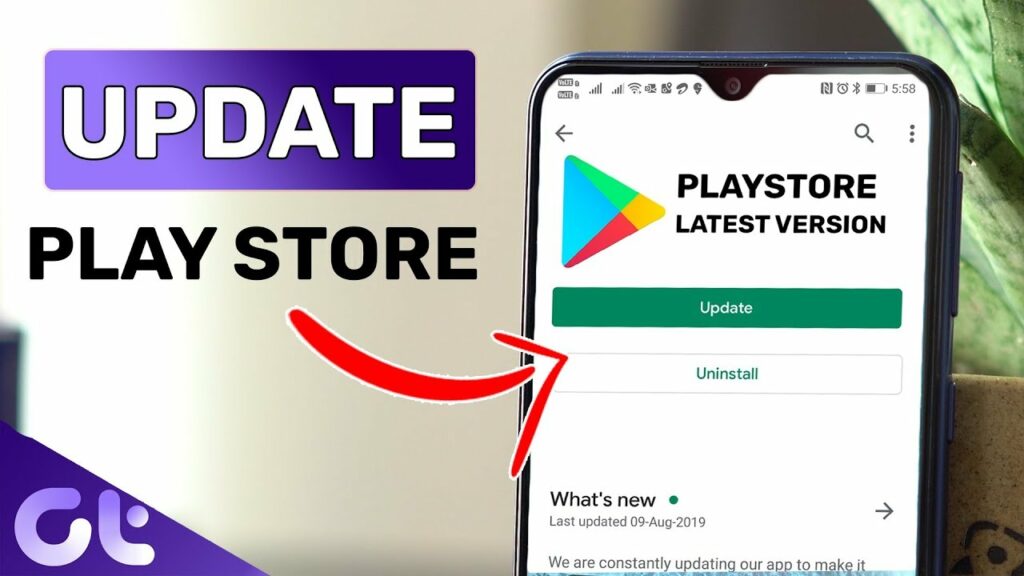
- Reboot Your Device: Restarting your Android device can resolve various software glitches and temporary issues. Press and hold the power button on your device until the power menu appears. Select “Restart” or “Reboot” to initiate the process. Once the device restarts, open the Play Store and check if the search issues persist.
- Check Date and Time Settings: Incorrect date and time settings on your device can disrupt the Play Store’s functionality, including search. Go to “Settings,” select “System” or “System & Updates,” and choose “Date & Time.” Enable automatic date and time settings or manually set the correct date and time.
- Remove and Re-add Google Account: Removing and re-adding your Google account can help resolve Play Store search issues related to account synchronization. Go to “Settings,” select “Accounts” or “Users & Accounts,” and choose your Google account. Tap on the three-dot menu icon and select “Remove account.” Once the account is removed, add it back by going to “Settings,” selecting “Accounts” or “Users & Accounts,” and tapping on “Add account.”
- Disable VPN or Proxy: If you are using a VPN (Virtual Private Network) or a proxy server on your device, try disabling it temporarily. VPNs and proxies can sometimes interfere with the Play Store’s search functionality. Disable the VPN or proxy from the device’s settings or the respective app and check if the search issues are resolved.

- Contact Google Play Store Support: If the above troubleshooting steps do not resolve the search issues, it is advisable to seek further assistance from Google Play Store support. Visit the Google Play Help Center on your web browser and explore the available support options, such as FAQs, community forums, or contacting support directly.
Conclusion
Encountering search issues on the Google Play Store can be frustrating, but with the right troubleshooting steps, you can address and resolve these problems effectively. By following the tips outlined in this article, such as clearing the Play Store cache and data, checking the internet connection, updating the Play Store app, rebooting the device, verifying date and time settings, removing and re-adding the Google account, disabling VPN or proxy, and seeking support from Google Play Store, you can overcome search issues and enjoy a seamless app discovery experience on your Android device. Remember to provide clear instructions and explanations in your troubleshooting attempts, and don’t hesitate to seek further assistance if the issues persist or become more complex. Happy searching on the Play Store!