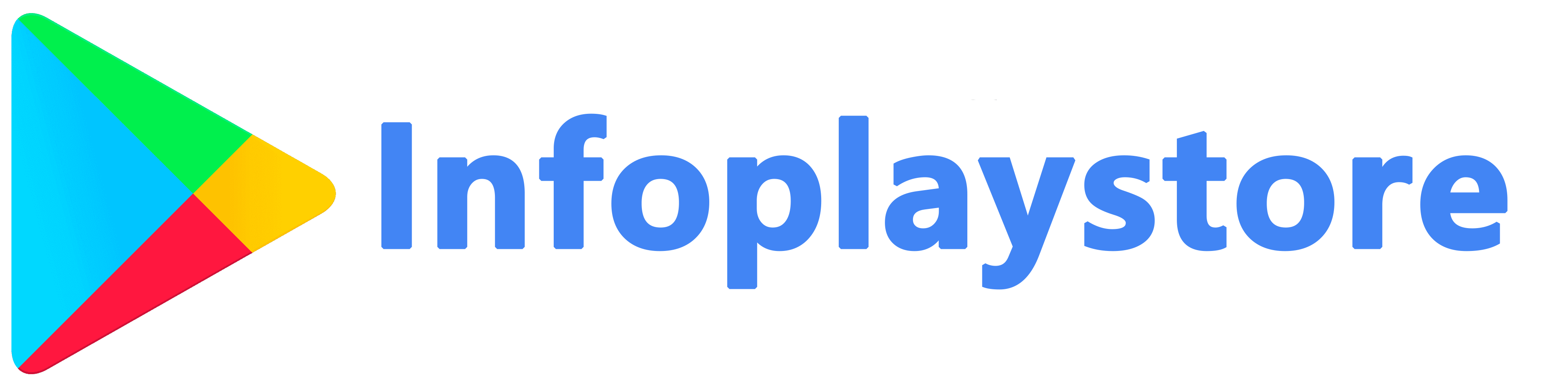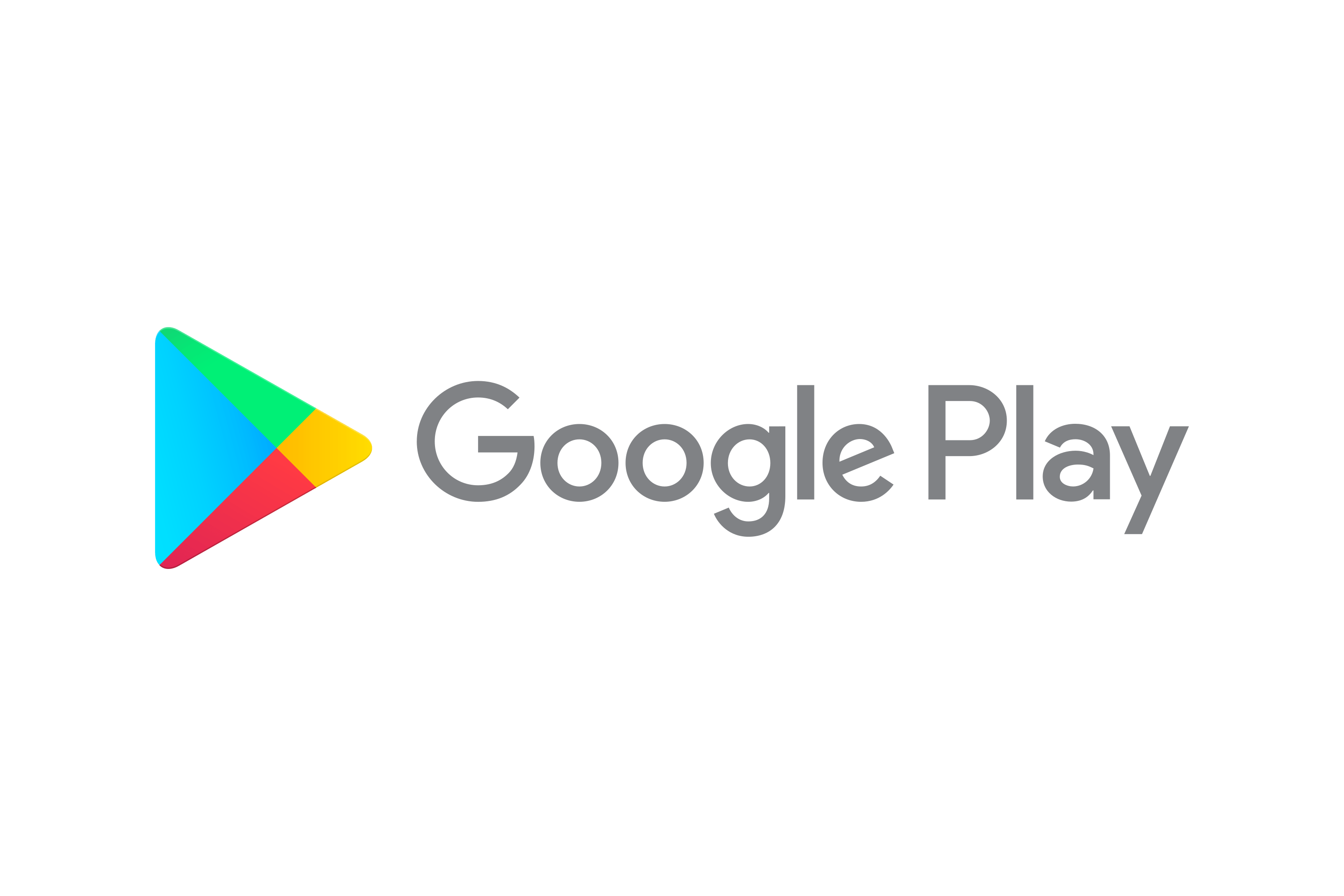Login issues can be frustrating when trying to access Google Play apps on your Android device. Whether you’re unable to log in, experiencing repeated login prompts, or encountering authentication errors, these problems can prevent you from enjoying the full functionality of your favorite apps. In this article, we will provide you with effective solutions to fix login issues with Google Play apps. By following these steps, you can regain access to your apps and ensure a smooth login experience.
Verify Internet Connection
A stable internet connection is essential for successful login attempts. Before troubleshooting other potential causes, it’s important to ensure that your device has a reliable connection to the internet.
To verify your internet connection:
- Check that your device is connected to a Wi-Fi network or has a stable cellular data connection.
- Open a web browser on your device and visit a website or perform a search to confirm internet connectivity.
- If you encounter any issues while browsing or experience slow loading times, troubleshoot your internet connection by restarting your router, checking network settings, or contacting your internet service provider (ISP).

A stable internet connection is crucial for successful login attempts, as login credentials need to be verified online. By addressing any connectivity issues, you can improve your chances of resolving login problems.
Ensure Correct Username and Password
Incorrect login credentials are a common cause of login issues. It’s essential to ensure that you’re entering the correct username and password associated with your Google account.
To ensure correct username and password:
- Double-check the username or email address you’re using to log in. Make sure there are no typos or spelling errors.
- If you’re unsure about your password, use the “Forgot password” or “Reset password” option to initiate the account recovery process.
- Follow the prompts to reset your password and create a new one. Ensure that the new password meets the required criteria.
By verifying and correcting your username and password, you can eliminate login issues caused by incorrect credentials.
Clear Google Play Services Cache and Data
Clearing the cache and data of Google Play Services can help resolve login issues related to cached files or corrupt data. Resetting this component can often fix authentication errors and other login-related problems.
To clear Google Play Services cache and data:
- Open the Settings app on your Android device.
- Scroll down and tap on “Apps” or “Applications” (depending on your device).
- Locate and tap on “Google Play Services” from the list of installed apps.
- Tap on “Storage” or “Storage & cache.”
- Tap on “Clear cache” to remove the cached files.
- If the login issue persists, tap on “Clear data” or “Clear storage.” Note that clearing data will reset Google Play Services and may require you to sign in again to various apps and services.
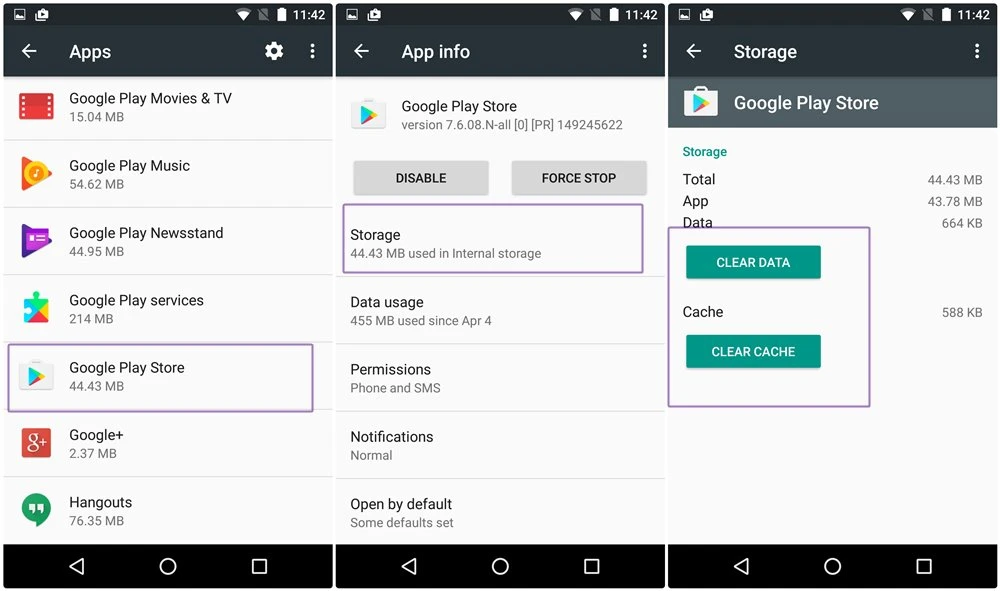
Clearing the cache and data of Google Play Services can help eliminate any conflicts or corruption that might be causing login issues.
Check Google Account Sync Settings
Google Account sync settings ensure that your account information, including login credentials, is up to date across your devices. If there are issues with the sync settings, it can lead to login problems with Google Play apps.
To check Google Account sync settings:
- Open the Settings app on your Android device.
- Scroll down and tap on “Accounts” or “Users & accounts” (depending on your device).
- Tap on your Google account from the list of accounts.
- Ensure that the toggle switch next to “Sync” or “Account sync” is turned on.
- If the toggle switch is already on, toggle it off and then back on to refresh the sync settings.
By verifying and refreshing the Google Account sync settings, you can ensure that your login credentials are synchronized properly and increase the chances of resolving login issues.
Update Google Play Services and Apps
Outdated versions of Google Play Services and apps can sometimes cause compatibility issues and login problems. Keeping these components up to date is crucial for a smooth login experience.
To update Google Play Services and apps:
- Open the Google Play Store app on your Android device.
- Tap on the three-line menu icon in the top-left corner.
- Select “My apps & games” from the menu.
- Tap on the “Updates” tab to see a list of available updates.
- If updates are available for Google Play Services or any other relevant apps, tap on “Update” next to each app to install the latest versions.

Updating Google Play Services and apps ensures that you have the latest bug fixes and security patches, which can resolve login issues and improve overall app performance.
Conclusion
Login issues with Google Play apps can be frustrating, but by following the solutions outlined in this article, you can troubleshoot and resolve these problems effectively. By verifying your internet connection, ensuring correct username and password, clearing Google Play Services cache and data,checking Google Account sync settings, and updating Google Play Services and apps, you can address common causes of login issues. It’s important to remember that these solutions may vary depending on your specific device and Android version.
By implementing these steps, you increase the chances of successfully logging into your Google Play apps and enjoying their full functionality. Don’t let login issues hinder your app experience—take action and resolve these problems to make the most out of your Android device.