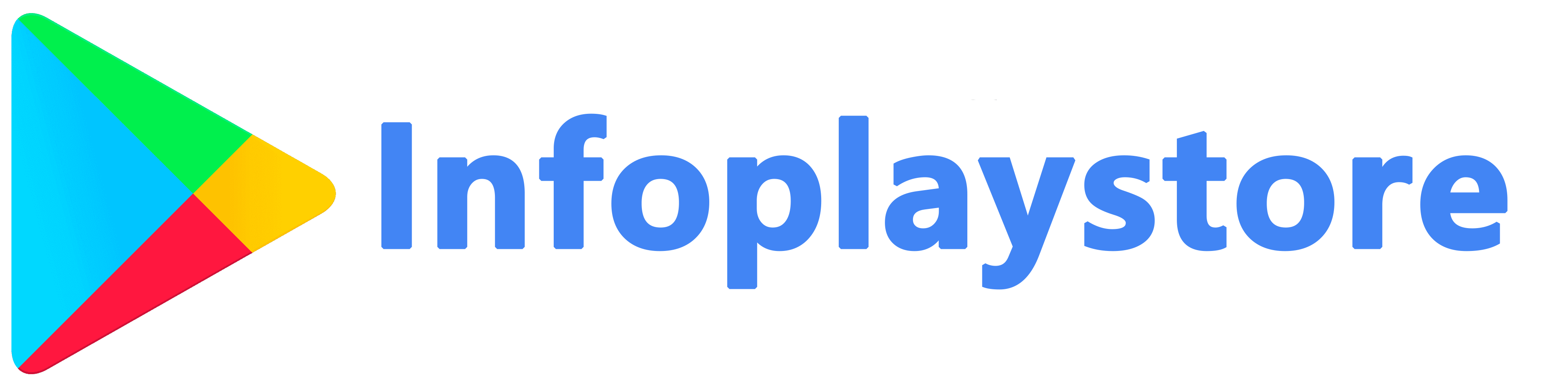Regular app updates are crucial for maintaining the security and functionality of your Android device. App updates often include important security patches, bug fixes, performance enhancements, and new features. By staying up to date with app updates and following best practices, you can ensure a secure and optimized experience on your device. In this article, we will discuss the best practices for app updates to help you maximize the security and performance of your Android apps.
Importance of App Updates

App updates play a vital role in maintaining the security and stability of your Android device. Here are some key points to understand the importance of app updates:
- Security Patches: App updates frequently include security patches that address vulnerabilities discovered in previous versions. These patches fix potential security loopholes and protect your device from malware, hacking attempts, and data breaches. Failing to update apps leaves your device more vulnerable to security threats.
- Bug Fixes: App updates often address known bugs and issues reported by users. These bug fixes improve the stability and performance of the app, ensuring a smoother user experience. Ignoring updates may result in app crashes, freezing, or other issues that can negatively impact your device’s performance.
- New Features and Enhancements: App updates sometimes introduce new features, functionality improvements, and user interface enhancements. By updating your apps, you can take advantage of the latest features and enjoy an enriched user experience. Delaying updates means missing out on new capabilities and potential productivity boosts.
Enabling Automatic App Updates
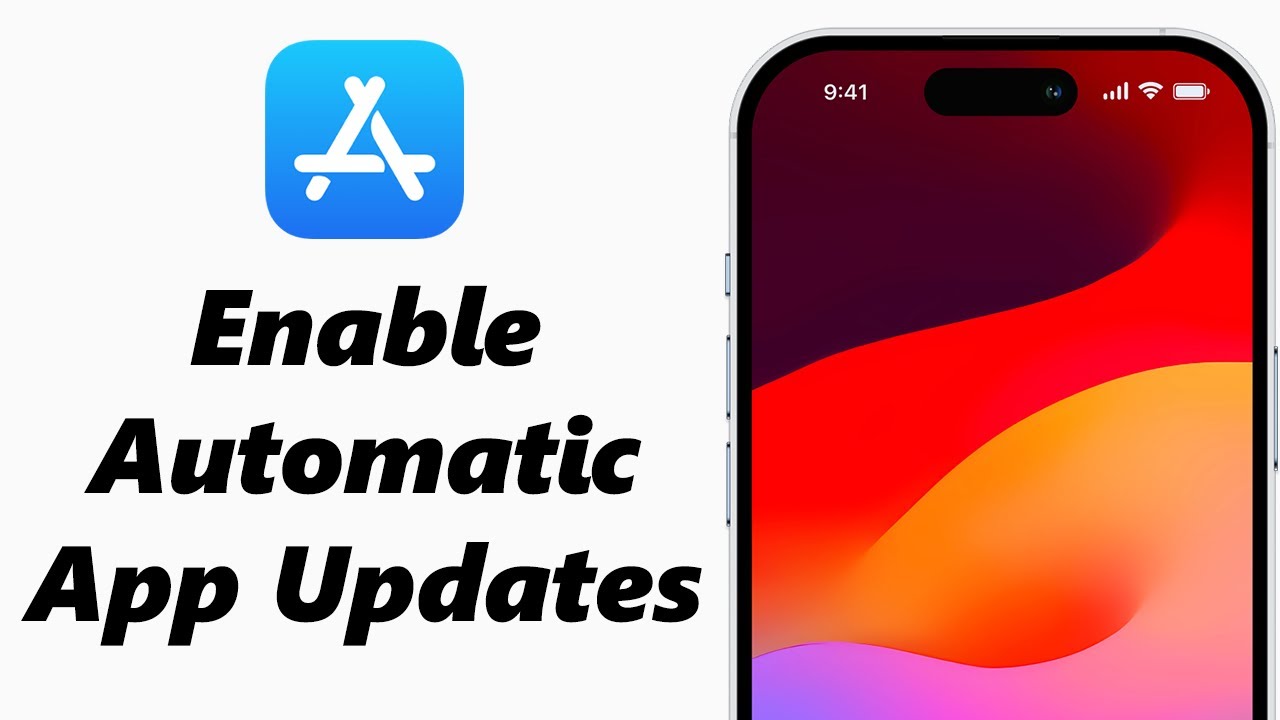
Enabling automatic app updates ensures that your apps are always up to date without requiring manual intervention. Here are some points to consider when enabling automatic app updates:
- Enable Play Store Auto-Updates: The Google Play Store offers an option to enable automatic updates for all installed apps. To enable this feature, open the Play Store app, go to the settings menu, select “Auto-update apps,” and choose the desired option. Enabling auto-updates saves you time and effort, as the Play Store automatically updates your apps in the background.
- Wi-Fi Only Updates: To conserve mobile data, configure the Play Store to automatically update apps only when connected to a Wi-Fi network. This setting prevents large app updates from consuming your mobile data allowance. To enable Wi-Fi only updates, navigate to the Play Store settings, select “Auto-update apps,” and choose the “Over Wi-Fi only” option.
- Review App Update Notifications: Even with automatic updates enabled, it is essential to review app update notifications. Notifications alert you to recent updates and inform you about changes to app permissions. Stay vigilant and review the update details to ensure that the app update is legitimate and aligns with your preferences.
Managing App Updates Manually
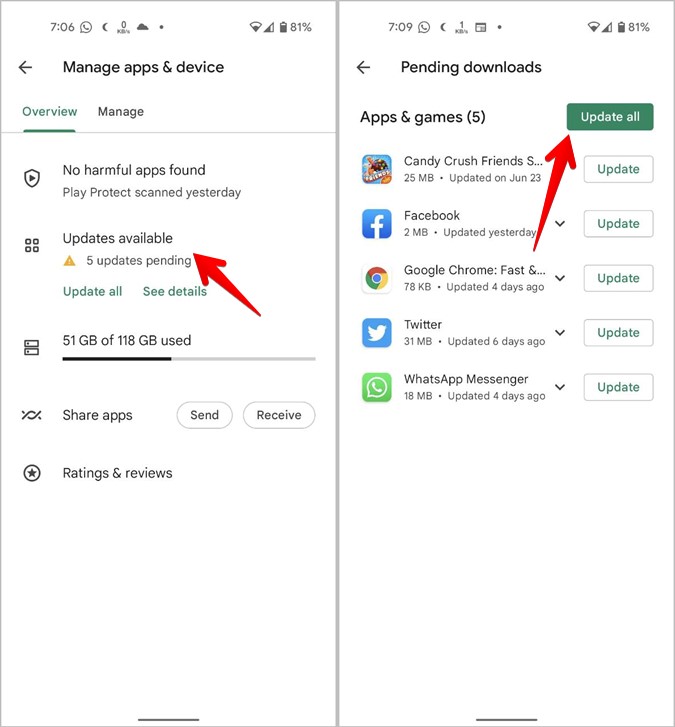
While automatic app updates offer convenience, some users prefer to have more control over the update process. Here are some points to consider when managing app updates manually:
- Review Update Changelogs: Before updating an app manually, review the changelog provided by the developer. Changelogs outline the updates, bug fixes, and new features introduced in the latest version. Understanding the changes helps you assess the relevance of the update and determine if it addresses any specific issues you have encountered.
- Prioritize Critical Updates: Some updates address critical security vulnerabilities or known issues that can impact the app’s functionality. It is advisable to prioritize these updates to ensure the security and stability of your device. Pay attention to updates labeled as “critical,” “security,” or “important” and install them promptly.
- Check User Reviews and Ratings: When managing app updates manually, take the time to check user reviews and ratings for the latest version. User feedback can provide insights into the update’s performance, stability, and any potential issues. Look for patterns in user reviews to gauge the overall reception of the update before installing it.
App Update Best Practices
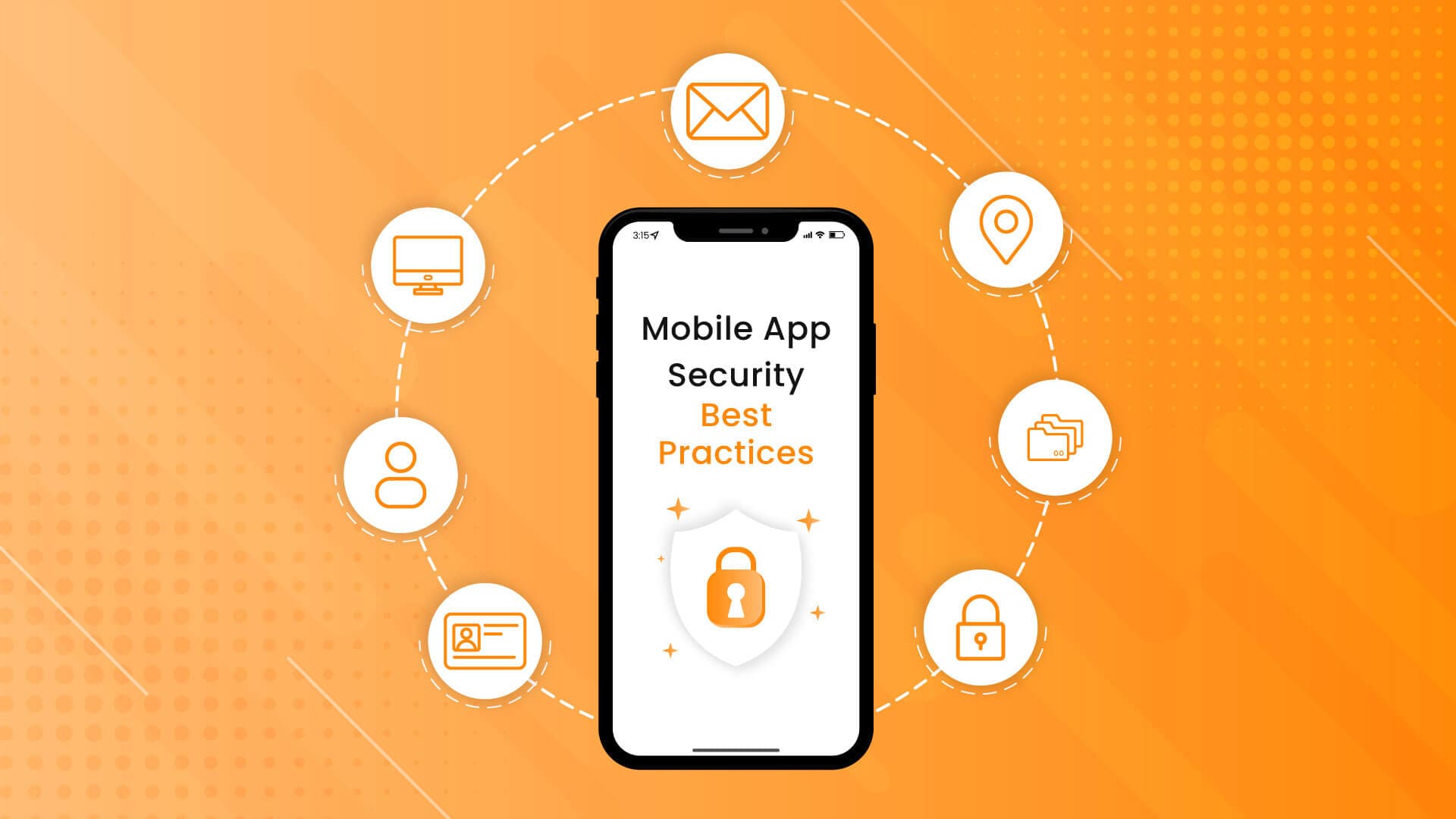
Adhering to best practices during the app update process helps ensure a smooth and secure experience. Consider the following points:
- Backup Your Data: Before installing app updates, it is prudent to back up your important data. Although rare, app updates can sometimes lead to data loss or corruption. Create a backup of your essential files, photos, and other data to prevent any potential loss during the update process.
- Secure and Reliable Network Connection: Ensure that you have a secure and reliable network connection, preferably a Wi-Fi network, before initiating app updates. A stable internet connection reduces the chances of interrupted updates, which can lead to incomplete installations or errors.
- Update All Installed Apps: Regularly check for app updates and aim to update all your installed apps. Outdated apps can pose security risks and may not work optimally on newer versions of the operating system. Keeping all your apps up to date ensures a cohesive and secure user experience.
Conclusion
App updates are essential for maintaining the security, stability, and performance of your Android device. By understandingthe importance of app updates, enabling automatic app updates, managing app updates manually, and following app update best practices, you can ensure a secure and optimized experience on your Android device. Remember to regularly review app update notifications, prioritize critical updates, and stay informed about app changes through changelogs and user reviews. Additionally, backup your data before installing updates and ensure a secure and reliable network connection. By implementing these best practices, you can take proactive steps to enhance the security and functionality of your apps, keeping your Android device protected and up to date. Stay vigilant, stay updated, and enjoy a secure and seamless app experience.