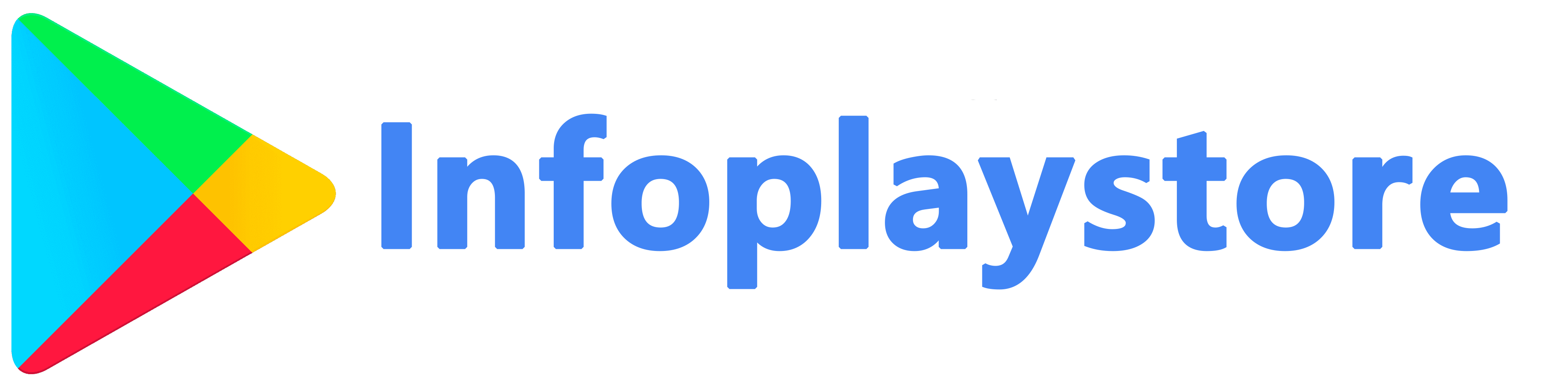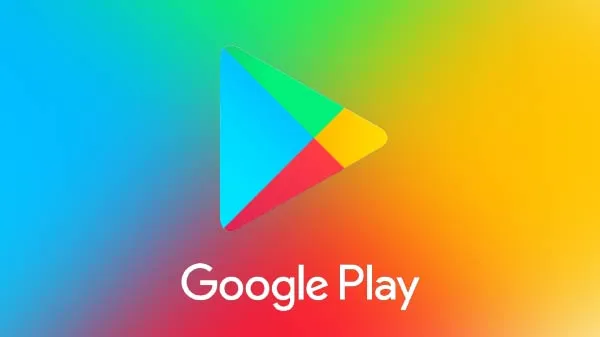App compatibility issues can occur when trying to install or use certain apps from the Google Play Store. These issues can prevent apps from functioning properly or even make them completely unusable on your device. In this article, we will provide you with effective solutions to fix app compatibility issues on Google Play. By following these steps, you can ensure that your favorite apps run smoothly and seamlessly on your Android device.
Check Device Compatibility
Before troubleshooting app compatibility issues, it’s important to ensure that your device meets the necessary requirements to run the app you’re trying to install. Different apps have varying compatibility criteria, such as minimum Android version, processor type, or RAM capacity.
To check device compatibility:
- Visit the Google Play Store on your Android device.
- Search for the app you’re experiencing compatibility issues with.
- Open the app’s listing and scroll down to the “Additional Information” section.
- Check the “Requires Android” field to see the minimum Android version required for the app.
- Verify that your device meets the minimum Android version requirement.
- Additionally, check for any other compatibility requirements mentioned in the app’s description or developer’s website.
Ensuring that your device meets the necessary compatibility criteria is the first step in resolving app compatibility issues.
Update Android Operating System
Outdated versions of the Android operating system can sometimes cause compatibility problems with certain apps. Developers optimize their apps to work smoothly with the latest Android versions. Therefore, updating your Android operating system can resolve compatibility issues and ensure optimal app performance.
To update your Android operating system:
- Open the Settings app on your Android device.
- Scroll down and tap on “System” or “About phone” (depending on your device).
- Tap on “System updates” or “Software update.”
- If an update is available, tap on “Download” or “Check for updates” to initiate the update process.
- Follow the on-screen instructions to install the update.
- After the update is complete, restart your device.

Updating your Android operating system to the latest version can help resolve compatibility issues by providing the necessary optimizations and bug fixes required for smooth app performance.
Clear App Cache and Data
Corrupted or outdated app data and cache files can lead to compatibility issues. Clearing the app’s cache and data can help resolve these problems by resetting the app to its default state.
To clear app cache and data:
- Open the Settings app on your Android device.
- Scroll down and tap on “Apps” or “Applications” (depending on your device).
- Locate the app you’re experiencing compatibility issues with from the list of installed apps.
- Tap on the app and then tap on “Storage” or “Storage & cache.”
- Tap on “Clear cache” to remove the cached files.
- If the compatibility issue persists, tap on “Clear data” or “Clear storage.” Note that clearing data will reset the app and may require you to sign in again or lose app-specific settings.
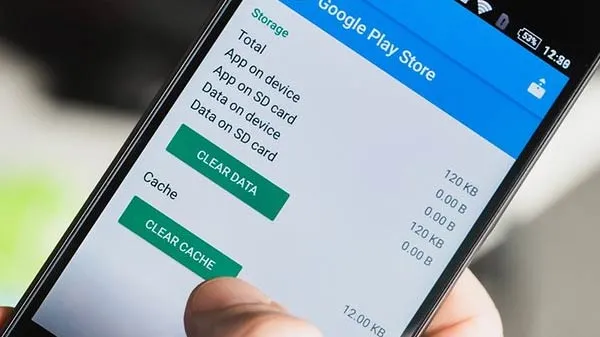
Clearing the app’s cache and data can eliminate any corrupted or outdated files that might be causing compatibility issues and allow the app to function properly.
Disable Battery Optimization
Battery optimization features on Android devices can sometimes interfere with app functionality and cause compatibility issues. These features restrict the background activity of apps to conserve battery power, but they can unintentionally affect app performance.
To disable battery optimization for a specific app:
- Open the Settings app on your Android device.
- Scroll down and tap on “Battery” or “Battery & performance” (depending on your device).
- Tap on “Battery optimization” or “Optimize battery usage.”
- From the drop-down menu, select “All apps” or “All.”
- Scroll through the list of apps and locate the app you’re experiencing compatibility issues with.
- Tap on the app and select “Don’t optimize” or “Not optimized.”
Disabling battery optimization for the problematic app ensures that it can run in the background without restrictions, improving compatibility and overall app performance.
Contact App Developer or Google Play Support
If you have tried the above solutions and are still experiencing app compatibility issues, it’s recommended to reach out to the app developer or contact Google Play Support for further assistance. The app developer may be aware of specific compatibility issues and provide guidance or updates to address them. Google Play Support can also offer troubleshooting steps or escalate the issue to the appropriate team for resolution.
To contact the app developer or Google Play Support:
- Open the Google Play Store on your Android device.
- Search for the app you’re experiencing compatibility issues with.
- Open the app’s listing and scroll down to the “Developer” or “Contact Developer” section.
- Tap on the provided contact information, such as email or website, to reach out to the developer directly.
- Alternatively, you can visitthe Google Play Help Center (support.google.com/googleplay) for assistance with general app compatibility issues.
Contacting the app developer or Google Play Support ensures that you receive personalized assistance and guidance tailored to your specific app compatibility issues.
Conclusion
App compatibility issues on Google Play can hinder your ability to use certain apps on your Android device. By following the solutions outlined in this article, you can effectively troubleshoot and resolve these compatibility issues. Checking device compatibility, updating the Android operating system, clearing app cache and data, disabling battery optimization, and contacting the app developer or Google Play Support are effective steps to address common causes of app compatibility issues.
Remember that app compatibility requirements may vary depending on the specific app and your device’s specifications. By taking action and implementing these solutions, you can ensure that your favorite apps run smoothly and seamlessly, providing you with an optimal user experience on your Android device.