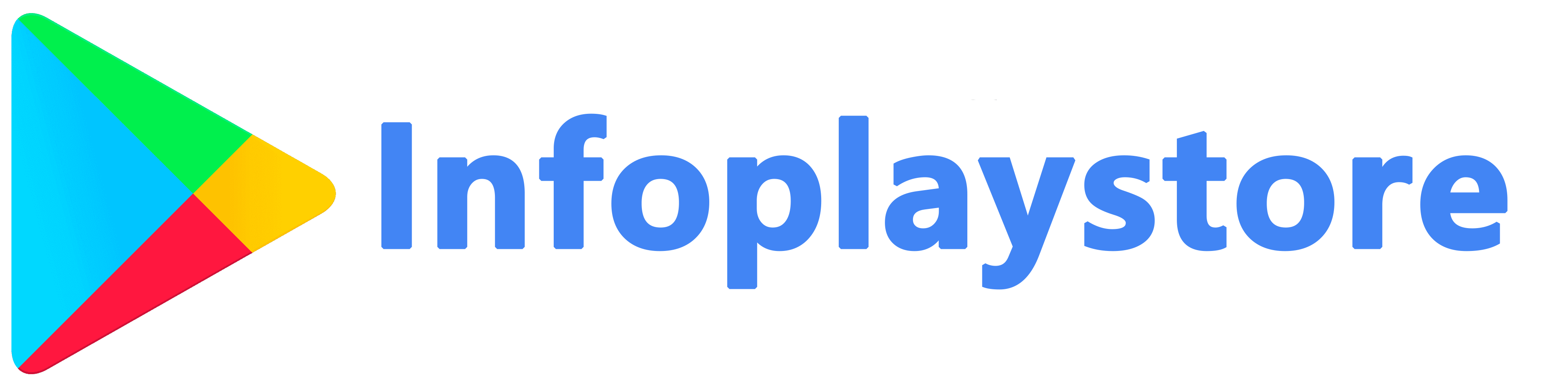FAQs
The Google Play Store is an official digital distribution platform for Android devices. It serves as a marketplace where users can browse, download, and install a wide range of apps, games, movies, music, books, and other digital content.
The Google Play Store is primarily designed for Android devices. However, some Chromebooks also have access to the Play Store. Non-Android devices, such as iOS devices (iPhone, iPad) and Windows-based devices, do not have native access to the Google Play Store.
Yes, the Google Play Store is typically pre-installed on most Android devices. It is an essential system app that comes preloaded by device manufacturers.
To use the Google Play Store, you need a Google Account. If you don't have one, you can create a new account during the initial device setup or by visiting the Google Account creation page on a web browser.
No, not all apps on the Play Store are free. The marketplace offers both free and paid apps. Some apps may be free to download but offer in-app purchases or subscriptions for additional features or content.
The Google Play Store app itself receives updates from Google to introduce new features, performance improvements, and security enhancements. These updates are typically delivered automatically to Android devices. However, you can manually check for updates by opening the Play Store, accessing the menu, and selecting "Settings." From there, tap on "Play Store version" to check for available updates.
By default, the Google Play Store automatically updates your installed apps to the latest versions. However, you can choose to disable automatic updates or configure them to only occur when connected to Wi-Fi. To manage app updates, go to the Play Store settings and select the "Auto-update apps" option.
If you encounter issues with downloading or installing apps from the Play Store, some troubleshooting steps you can try include checking your internet connection, ensuring sufficient storage space on your device, clearing the cache and data of the Play Store app, and restarting your device.
Yes, you can share apps with others through the Google Play Store. The Play Store allows you to share app links with friends or family members via various messaging or social media platforms. Additionally, you can use the "Family Library" feature to share eligible apps, games, and other purchased content with up to six family members.
If you're not satisfied with a paid app or content you purchased from the Play Store, you may be eligible for a refund. You can request a refund within a certain time frame (usually within 48 hours for apps) by visiting the "Order History" section of your Google Play account and selecting the specific purchase you want to refund.
To change your payment method on the Play Store, open the Play Store app, go to the "Payment methods" section in the menu, and add or edit your payment information. You can choose from various payment options, including credit/debit cards, PayPal, and carrier billing, depending on your region and availability.
App permissions are the access rights that apps request in order to function properly or access certain features on your device. When you install an app from the Play Store, you'll be presented with a list of permissions the app requires. It's important to review these permissions and understand why the app needs them. You have the option to accept or deny the permissions before installing the app.
Yes, you can install apps on multiple Android devices using the same Google account. When you download an app from the Play Store on one device, it is associated with your Google account, allowing you to install it on other devices linked to the same account.
Yes, you can transfer your apps and purchases to a new Android device. When you set up your new device using the same Google account that you used on your previous device, you can go to the Play Store and access the "My Apps & Games" section to view and install your previously downloaded apps. Your purchased apps and content will be available for download on the new device as long as you use the same Google account.
If you encounter issues with the Google Play Store, you can try several troubleshooting steps. Clearing the cache and data of the Play Store app, ensuring a stable internet connection, and verifying that your device has sufficient storage space are common troubleshooting steps. If the issue persists, you can also try removing and re-adding your Google account on the device or contacting Google Play Store support for further assistance.